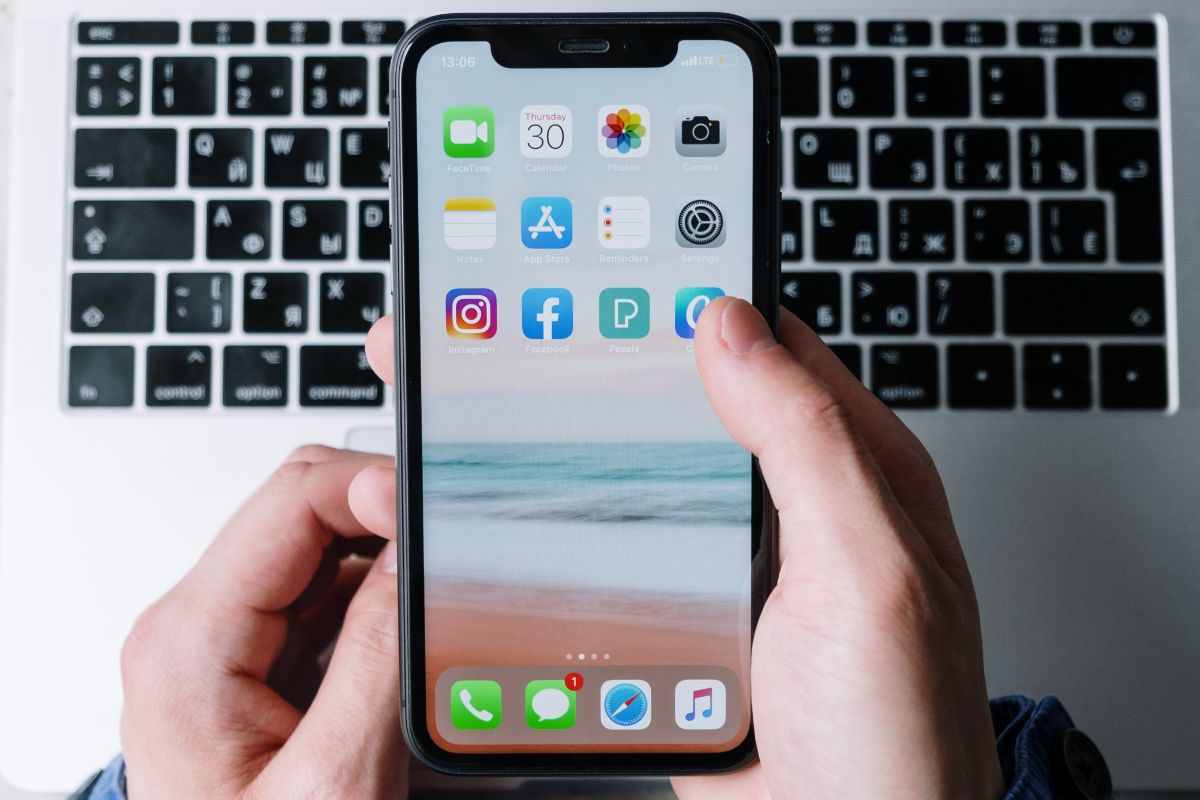GBs or gigabytes are a measure of digital data storage capacity. With the increasing number of apps, photos, videos, and documents, it is crucial to keep track of the available storage space on your iPhone.
Running out of storage can hamper the performance of your device and cause inconvenience. In this article, we will guide you on how to check Gbs on your iPhone and manage your storage effectively.
Whether you are running out of storage or just want to keep a check on your usage, this article will provide you with all the necessary information. So, let’s get started.
Method 1 – iPhone Settings Storage Space Menu
When it comes to checking the available storage space on your iPhone, using the device’s Settings Storage Space Menu is the best and most reliable option. Here’s how you can access and use this feature:
- Open the Settings app on your iPhone.
- Tap on “General” from the list of options.
- Scroll down and tap on “iPhone Storage”.
- You will now be able to view how much storage is being used on your iPhone and how much is still available. This will be displayed at the top of the screen.
- Below the storage capacity, you will see a color-coded bar that visually represents which file types are taking up the most space.
- You can also manage your storage space from this screen. For example, you can tap on individual apps to see how much space they are using, and delete them if necessary.
- Additionally, inside each app you can delete content like photos and videos to free up even more space.
- If you don’t want to delete an app entirely, you can “Offload” it to remove the app but keep any saved data or documents.
- Lastly, you can enable the “Offload Unused Apps” feature to automatically offload apps that you haven’t used in a while.
By using the iPhone Settings Storage Space Menu, you can keep track of your storage capacity, free up space by deleting apps and content, and make sure you have enough space for all the important things on your iPhone.
Method 2 – Check Your Carrier Account
If you’re looking for an alternative way to check your iPhone’s storage capacity, you might want to consider checking your carrier account. If you have registered your iPhone with carriers such as AT&T, T-Mobile, Verizon, or Sprint, you might be able to see your device’s storage capacity on their website.
To access this information, simply log in to your carrier’s website and navigate to the section that displays your iPhone’s data usage.
Depending on your carrier’s website layout, you might have to look for the “Account” or “Usage” tab to access this information. In some cases, you might even receive a text message or notification from your carrier every time you exceed a certain data limit.
Alternatively, you can call your carrier’s data hotline and request details about your iPhone’s storage capacity. The customer representative will be able to help you locate this information and answer any questions you might have.
Moreover, you can also download your carrier’s app, if available, to monitor your data usage and storage capacity. This can be a convenient way to keep track of your iPhone’s storage usage while on the go.
Finally, if you cannot find the information you are looking for, contact the carrier directly via their support line or visit your nearest carrier store. The support team will be happy to help you with any concerns you might have regarding your iPhone’s storage capacity.
Method 3 – Check Original Packaging/Receipt

If you want to find out the storage capacity of your iPhone, there’s a good chance you can do so by checking the device’s original packaging and/or receipt. Here’s how to do it:
- Look for the Apple Store receipt or the back of the iPhone box: If you still have the original packaging or receipt from when you bought your iPhone, the storage capacity information may be listed on it. Check the receipt for details on the model of iPhone you purchased and its storage capacity. Alternatively, look at the back of the iPhone box for similar information.
- Check with your carrier: If you registered your iPhone with your carrier when you bought it, they may have a record of the device’s storage capacity. Contact your carrier’s customer service department to ask if they have this information on file. However, be aware that carriers may not always keep up-to-date records, so this option may not always be reliable.
Method 4 – IMEI Lookup
One of the most straightforward ways to check the storage space of your iPhone is by using an IMEI lookup. This method uses your phone’s unique IMEI number to search for information about the device, including its storage capacity.
To locate your iPhone’s IMEI number, check the back of the phone for models such as iPhone 5, SE, and 6. For iPhone 3, 4, and all later models, you can find the IMEI number on the SIM card tray.
Once you have the IMEI number, you can visit a free lookup tool such as imei.info or imei24.com. Enter the IMEI number into the search bar, and the website will show you the device’s available built-in memory.
This method is quick and easy, making it an excellent option for those who need to check their iPhone’s storage capacity in a pinch. It’s worth noting, however, that IMEI lookups require an internet connection, and you’ll need to have access to your phone’s IMEI number.
Method 5 – iTunes Settings Menu
Another convenient way to check the storage space on your iPhone is by using the built-in feature within the iTunes Settings menu.
Unlike the previous option which requires an internet connection, this method can be done directly on your device without connecting it to a computer.
To access this feature, navigate to the Settings app on your iPhone and select the ‘General’ option. From here, you will see ‘iPhone Storage’ which allows users to view a detailed breakdown of their phone’s storage usage statistics.
Within the ‘iPhone Storage’ menu, you can view which apps are taking up the most space, how much space is being used by photos and videos, and recommendations for clearing up storage and managing files.
This method is an excellent option for those who like to stay organized and keep track of their storage usage. Users can quickly identify which apps are taking up the most space and make informed decisions about which files to keep or delete.
Using the iTunes Settings menu is a straightforward way to check your iPhone’s storage capacity. It provides an in-depth storage breakdown and provides useful recommendations to manage storage and keep your device running smoothly.
Conclusion
In conclusion, there are a few different ways to check the storage capacity of your iPhone.
From checking the original packaging and/or receipt to using an IMEI lookup or the iTunes Settings menu, each method provides useful information about your device’s built-in memory.
No matter which route you choose, it’s important to stay organized and regularly review your phone’s storage usage in order to ensure that you have enough space for all of your content.